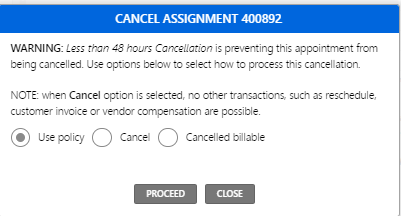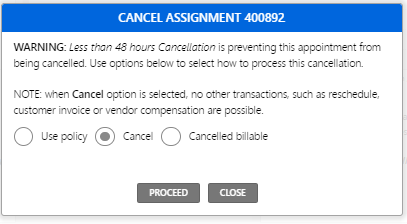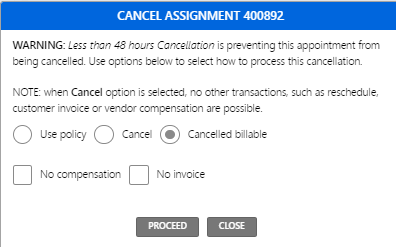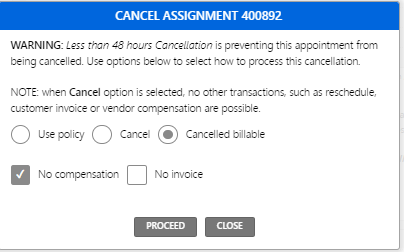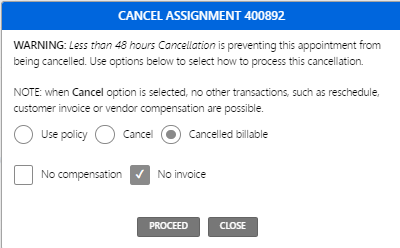Guide - Cancellation Options
1. Go to Order You Want to Cancel
Once you click "Cancel" you will get the following options: Use Policy, Cancel, and Cancelled billable.
If you do not see the three options, the Account settings may need to be updated in Account Center.
* Do not use the following Policy option until you have received the greenlight. For now, disregard this option. *
2. Select an Option from "Cancel" or "Cancelled billable"
Select Cancel for a Timely Cancellation.
This will cancel the order/assignment and will not transfer any of the order information over to the Accounting Review Center, meaning Accounting will not be able to bill the timely cancellation.
Select "Cancelled billable" for Late Cancellations where we will bill the client.
The interpreter can bill and the client will receive an invoice.
Select "Cancelled billable" and "No compensation" for Late Cancellations where we will not pay the vendor (interpreter).
If the interpreter informs you that they will not bill for the late cancellation of an assignment, the "No compensation" selection will tell the system to not expect an invoice for the interpreter's services.
Select "Cancelled billable" and "No invoice" for Late cancellations where we will not invoice the client (i.e. Non-billables).
Some clients have policies that do not allow us to bill them for Late Cancellations. When the cancellation is a Late Cancellation, we are expected to pay the vendor (interpreter), but we cannot invoice the client. In this case, you will need to select the following. This scenario where we lose money because of the above combination is also known as a "Non-billable."
3. Click "Proceed" to Record Your Cancellation
4. Verify via Journal
Once cancellation was submitted, check the Journal to verify that the change was recorded.